How to sell gift cards on Instagram and Facebook despite META’s latest changes on ‘Action Buttons’
Yes. It happened again.
In this ever-evolving landscape, we find ourselves facing yet another change brought to us by META. This time, our attention is drawn to the changes in the ‘Action Button’ both on Instagram and Facebook. In the past, businesses were able to customise this button to sell gift cards online, redirecting customers directly to a checkout page. Now, this little fellow has undergone a huge transformation, providing businesses with just pre-defined categories such as ‘Book Now’, ‘Order Now’, or ‘Reserve’.
While undoubtedly well-intentioned, this change is leaving business owners scratching their heads when trying to figure out how to continue selling gift cards through their social media profiles. Don’t panic! We’ve prepared a handy guide for you on how to sell gift cards on META’s social media channels, despite its latest changes.
Instagram: add a link to your Gift Cards page on your profile description
Instagram now allows you to add multiple links to your page bio. Five links to be exact, with one redirecting your visitors to your facebook page. You can use this feature to drive visitors to your gift cards checkout page. Just don't forget to draft a short CTA (call-to-action) on your bio page telling them to click the link.
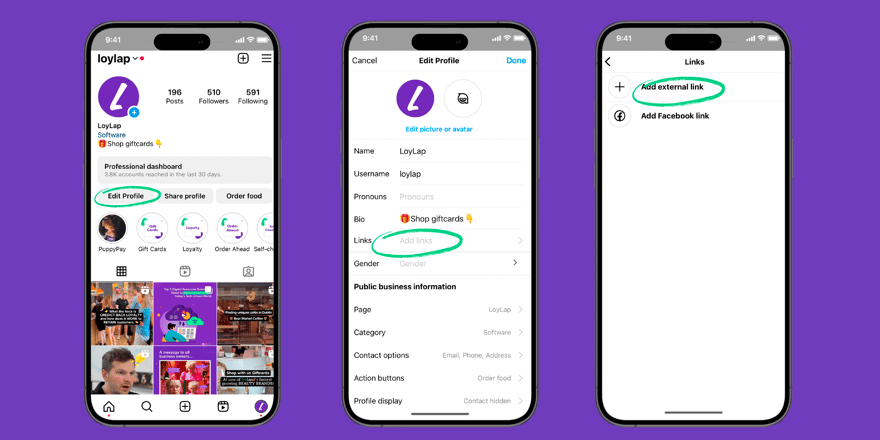
-
Go to ‘Edit Profile’
-
Click on ‘Links’
-
Then ‘Add External Links’
-
Paste a URL and name your link
-
Save your changes
-
And check that the link redirects you to your ‘Gift Cards’ checkout page
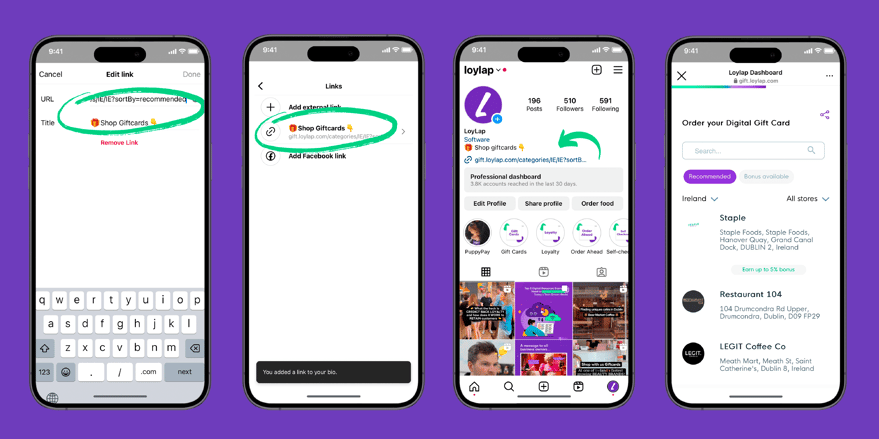
Instagram: add a link to your Gift Cards page on your Stories
Instagram Stories have become a popular way for businesses to connect with their customers, whether it is by showing them new products or the behind-the-scenes of your daily business routine. They provide a fun and engaging way to share content, and with the addition of links, you can use them to drive visitors to your gift cards checkout page.
Follow these simple steps to get started:
- Add your story
- Go to ‘Stickers’
- Select ‘Link’
- Add URL and customise the link text
- Check that the link works once the story is uploaded
**It should say: ‘visit link’ once you click on it**
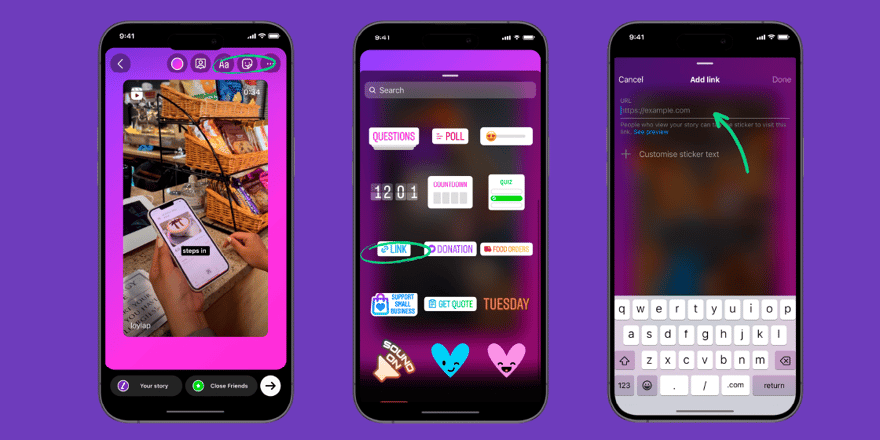
Facebook: add a link to your Gift Cards page on your Facebook profile
Similar to Instagram, Facebook also allows you to add several links to your profile information. Just don't forget to add a short description, guiding your visitors on what they will find by clicking on these links.
Here’s a step-by-step guide on how to do it.
- Go to ‘Edit Details’
- Go to ‘Websites’
- Add the link to your gift cards page
- And edit your intro in ‘Edit Bio’ to guide customer to click on the link
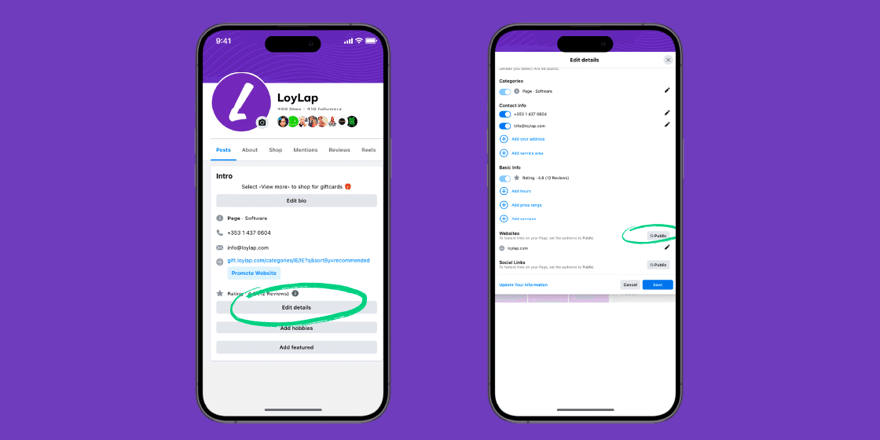
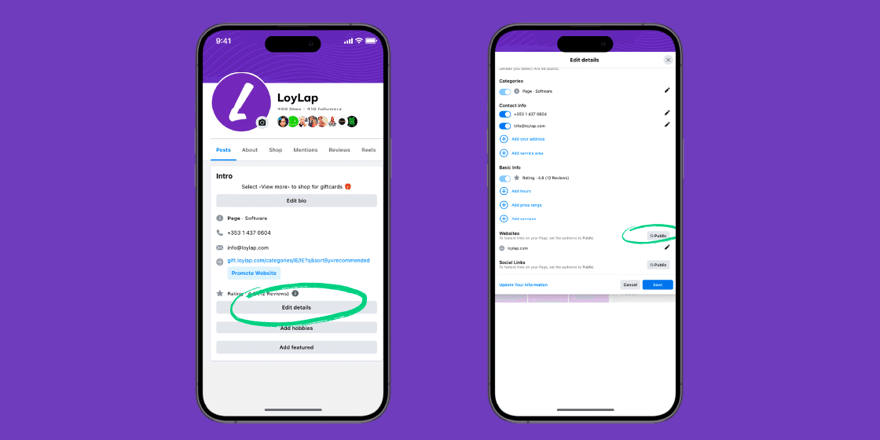
Facebook: sell your gift cards on the e-commerce site within the Facebook platform
META provides businesses with the ability to set up an online store within the Instagram and Facebook platforms. But don’t just think of this as a catalogue to showcase your product or services! You can also use it as another channel to sell your gift cards within these social media platforms.
Within the Facebook platform,
- Go to ‘Commerce Manager’
- Open the ‘Catalogue’ tab and go to ‘Items’.
- Select ‘Add Items’. In the dropdown, select ‘Add Multiple Items’.
- Select ‘Manual’ followed by ‘Next’.
- On the form, each row contains information for one item. First, add an image of your item.
- Images must be at least 500 x 500 pixels, in JPEG or PNG format and a maximum of 8 MB.
- Enter a name, description and other details for your item. Scroll to the right-hand side or use the ‘Tab’ key on your keyboard to view and fill in all fields. We recommend that you provide as much information as possible to help customers make a purchasing decision.
- When you’re finished, select ‘Upload Items’ in the bottom-right corner. In the confirmation window, select ‘Done’.
- You can now view your items or edit items manually in the ‘Items’ tab.
Use the ‘View Shop’ button to redirect customers to the e-commerce site within the Facebook platform.
Once you have set up your ‘Gift Cards’ product on the ‘Commerce Manager’, you’ll need to promote it in both posts and your profile description.
For your profile description, you can add the ‘View Shop’ button to redirect visitors directly to your product catalogue, featuring your ‘Gift Cards’ product.
Just follow these steps:
- Navigate to your Facebook page
- Select the three dot icon
- Click on the ‘Add Action’ button
- And choose ‘View Shop’
This button will redirect customers to your Facebook e-commerce site, where customers can find your gift card product, among other items listed.
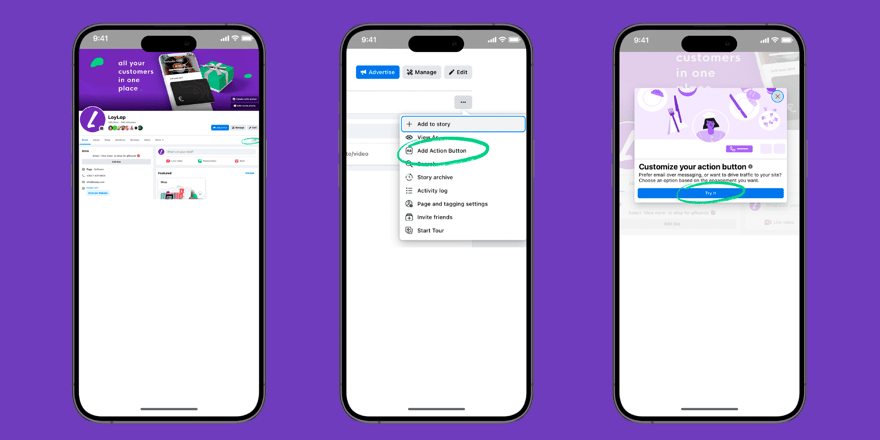
Share your ‘Gift Card’ product as a social media post to promote it among your followers.
META allows you to share your ‘Gift Card’ product as a Facebook post to encourage customers to shop for your gift cards.
Here’s how:
- Go to your Facebook page
- Click on ‘Shop’
- Select your ‘Gift Card’ product
- Click on the ‘Share Button’ (looks like an arrow)
- Add engaging text to let your customers know why they should use your gift cards
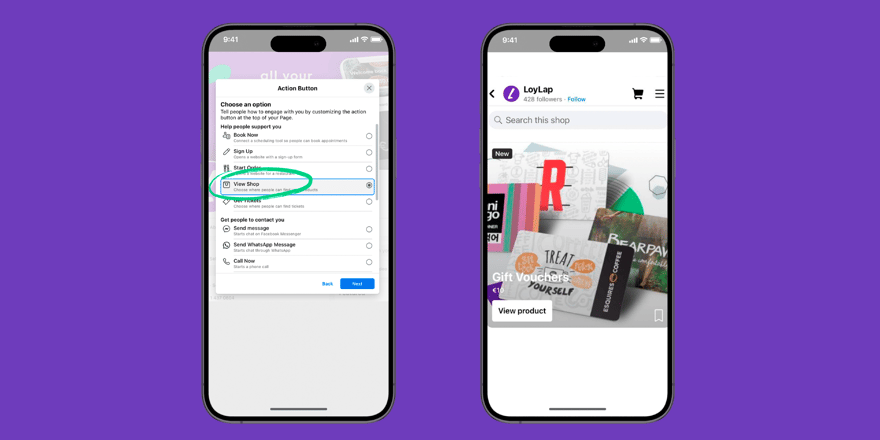
While the evolution of the 'Action Button' on Instagram and Facebook may have initially posed a challenge for selling gift cards online, you can be sure that these alternatives will get the job done by driving visitors to your gift cards page. Just give them a try!
.png?width=110&height=53&name=tl%20(1).png)

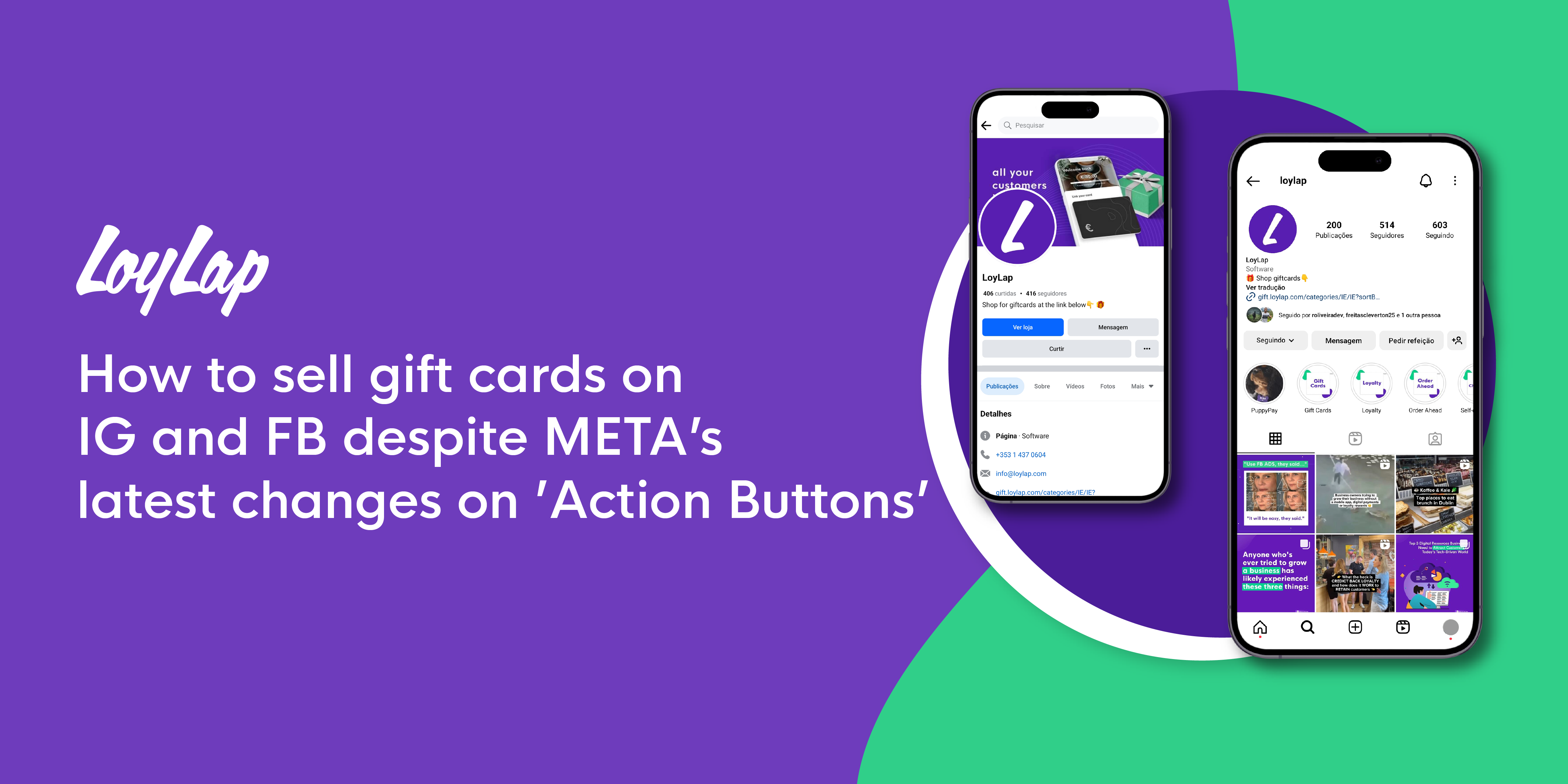
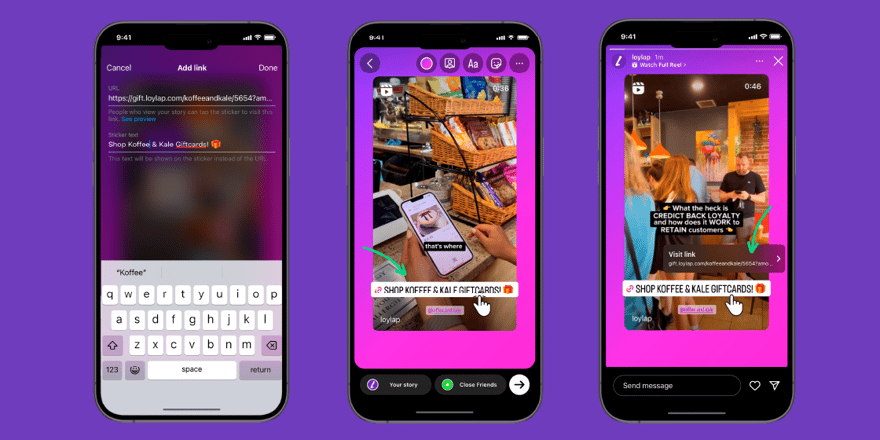

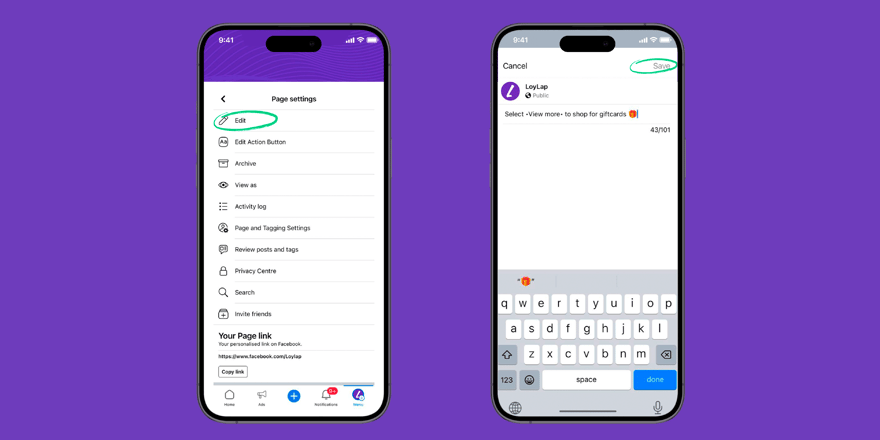
-1.gif)
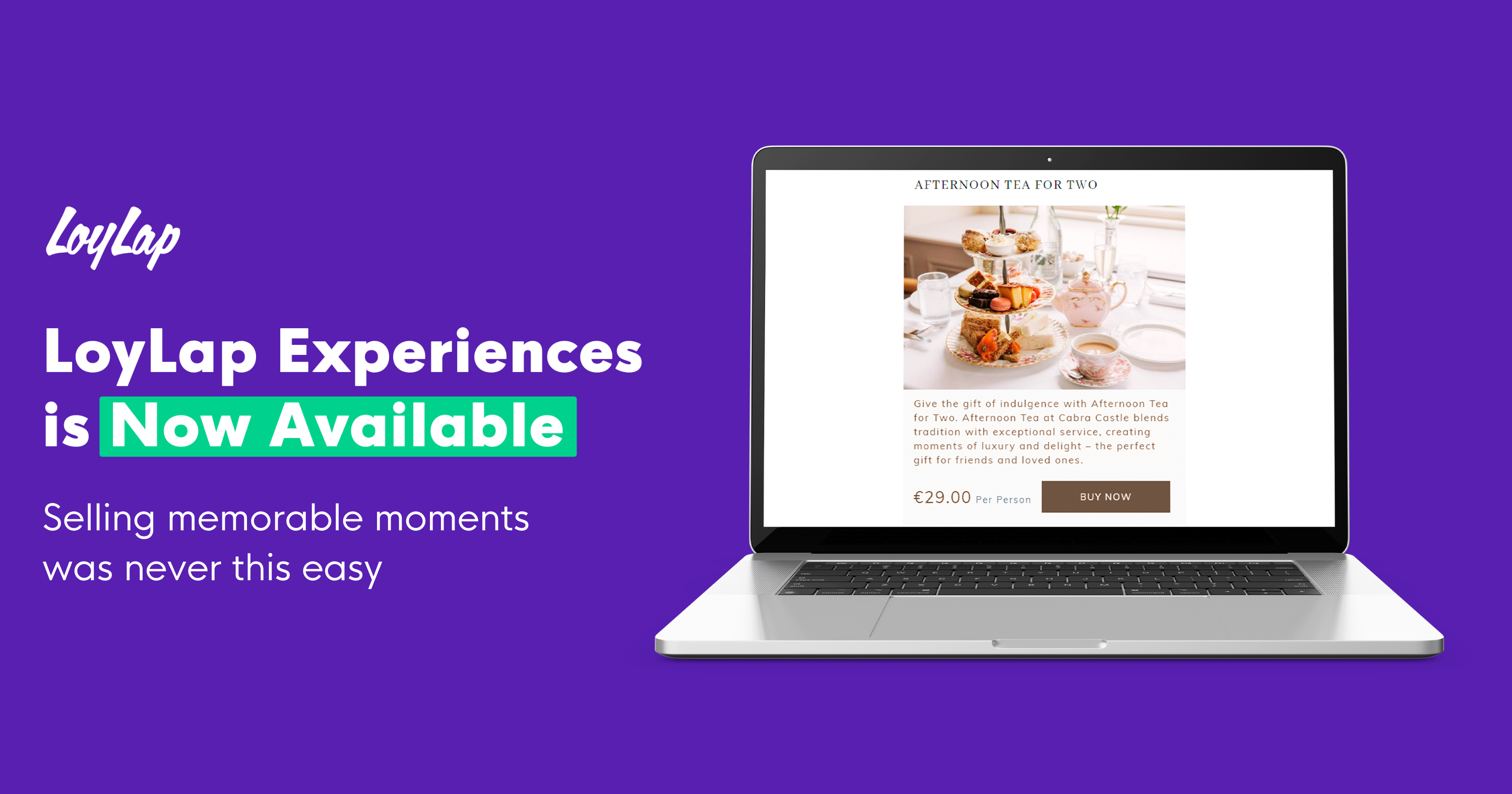
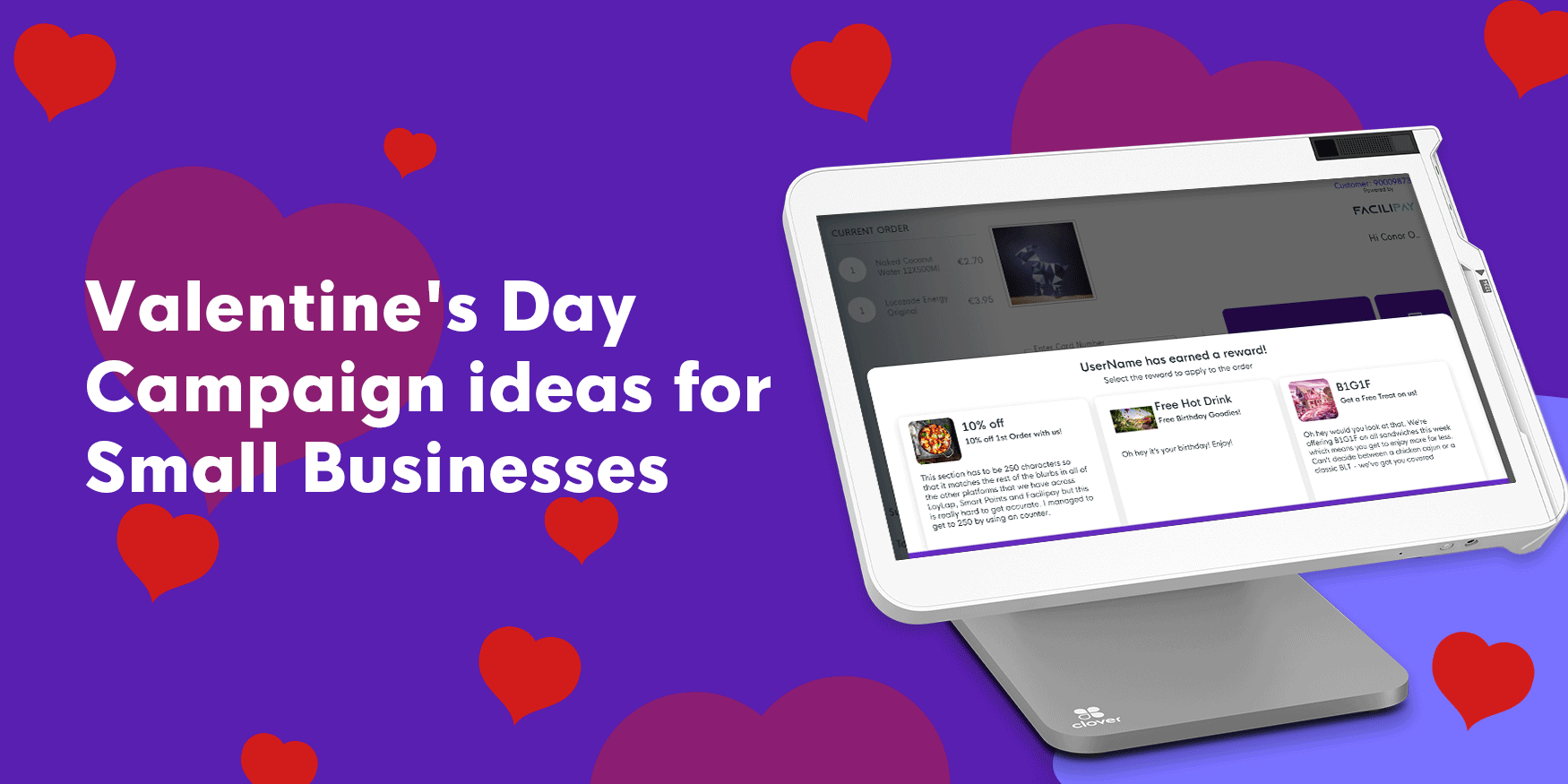
Leave a comment